Deactivating a User in the System
If you're the Admin user, you can deactivate a user's security profile without removing the profile information from the system.
The Active check box on the Modify User dialog box can be used to deactivate or reactivate a user in the system. While the user will no longer be able to access the system, the system will still have the user name's setup information. This is a particularly useful security feature for businesses that have repeat seasonal employees, such as seasonal tax preparers.
Only the Admin user or users with Security Manager rights may access Security Manager.
To deactivate a user's profile:
- Click the Tools menu; then, select Security Manager.
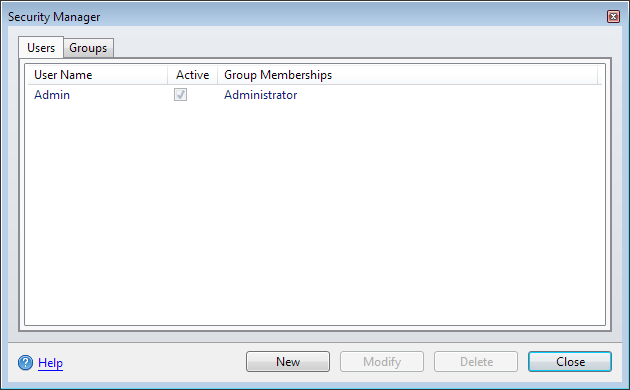
Users tab, Security Manager
- Click the user whose profile you want to deactivate.
- Click Modify.
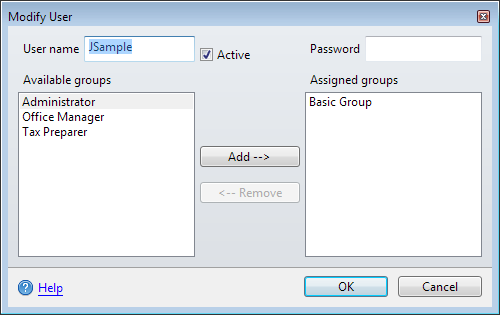
Modify User dialog box
- Clear the Active check box.
- Click OK.
Re-activating a User
Re-activating a user's security privileges in the system is the reverse of deactivation. Simply select the Active check box on the Modify User dialog box and save the changes.
See Also: